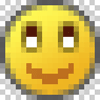MSN Emoticons
Create your own versions of those sleek emoticons found in MSN!
- Zoom
- Pencil Tool
- Elliptical Marquee Tool
- Gradient Tool
Create a new layer. Change the settings of the Elliptical Marquee Tool to a width of 17px and height of 17px.
 Make a circular selection in the middle of the gray circle.
Make a circular selection in the middle of the gray circle.
 On your Color Palette, change the Foreground Color to color Hex #FFF752 and the Background Color to color Hex #EFB521.
On your Color Palette, change the Foreground Color to color Hex #FFF752 and the Background Color to color Hex #EFB521.
 Using the Gradient Tool set to linear, Fill ( Edit > Fill ) the circular selection by dragging from the top-left to bottom-right of the selection. You should have a gradient like the image to the left.
Using the Gradient Tool set to linear, Fill ( Edit > Fill ) the circular selection by dragging from the top-left to bottom-right of the selection. You should have a gradient like the image to the left.
Good! You just made the base for your smiley! Now it is time to draw the face!
On MSN smilies, their are some default colors that act as great places to start:
Lips: Hex #BF7120
Pupils: Hex #521808
Eye outline: Hex #77651A
For this tutorial, we will be making a smiling emoticon!
First we will make the outlines of the eyes. Zoom In ( View > Zoom In ) to 1600%. Create a new layer.
 Take the Elliptical Marquee Tool and change the settings to:
Take the Elliptical Marquee Tool and change the settings to:
Fixed Size
Width: 4px
Height: 6px
Change the Foreground Color on the Color Palette to color Hex #77651A.
Make two circular selections and Fill ( Edit > Fill ) them with color Hex #77651A. Refer to the image above.