
Metallic Discs
Create metallic and hypnotic discs through fun experimentation with the Polar Coordinates filter and patterns.
- Polygon Lasso
- Define Pattern
- Polar Coordinates
- Radial Blur
- Circle Marquee
- Free Transform
 Create a new image 500x500px with a transparent background.
Create a new image 500x500px with a transparent background.
Fill ( Edit > Fill ) "layer 1" with the pattern you just made.
Use the Polar Coordinates Tool ( Filter > Distort > Polar Coordinates ) to change your coordinate system from Rectangular to Polar.

 Next, use the Radial Blur Tool ( Filter > Blur > Radial Blur ) with a strength of 50 ( Spin ). Use the Radial Blur Tool except this time, use a strength of 5 ( Spin ).
Next, use the Radial Blur Tool ( Filter > Blur > Radial Blur ) with a strength of 50 ( Spin ). Use the Radial Blur Tool except this time, use a strength of 5 ( Spin ).
 Colorize the image using the Hue/Saturation window ( Image > Adjustments > Hue/Saturation ). Use the settings on the left.
Colorize the image using the Hue/Saturation window ( Image > Adjustments > Hue/Saturation ). Use the settings on the left.
Duplicate the layer (it should be the only one on the layer palette) and set the new layer's Blending Mode to "Overlay".
Duplicate the newly made layer to add more contrast.
Merge all visible layers ( Layer > Merge visible ).
 Now take the Circle Marquee Tool and make a selection like the one shown in the image to the right. Copy the selection.
Now take the Circle Marquee Tool and make a selection like the one shown in the image to the right. Copy the selection.
Create a new image any size (I used 400x400px) with a transparent background. Fill in the layer with whatever color you want the background to be. I used black ( #000000 )
Paste the disc in. Right click the disc and click on "Free Transform". Right click the disc again and click on "distort". Drag the 4 squares at the corners to change the angle you view the disc!
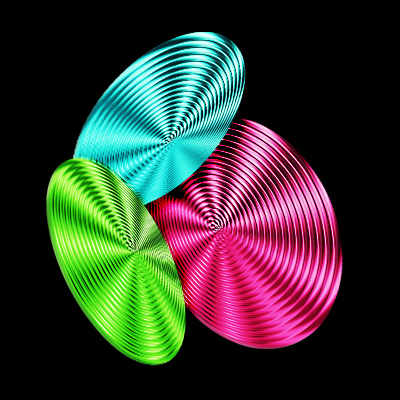



 Create a new image 50x25px with a white background. Using the Polygon Lasso Tool, select a selection like the one to the left.
Create a new image 50x25px with a white background. Using the Polygon Lasso Tool, select a selection like the one to the left.