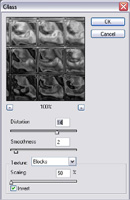Ice Wall
Create this seemingly frozen wall in four easy steps.
Steps:
4 Steps Difficulty:
Very Easy Important Tools:
- Clouds
- Difference Clouds
- Glass Filter
- Hue/Saturation
- Blending Modes
Step 1 - Creating the Base
Create a new image 500x500px with a "transparent" background.
Render some Clouds ( Filter > Render > Clouds ). Next, render Difference Clouds ( Filter > Render > Difference Clouds ) four times. Do this by using the top menu to execute the Difference Clouds filter once, then pressing Ctrl-F 3 times to repeat the last filter (in this case Difference Clouds) three times.