
Energy Warp
Create a simple lighted warp effect using various filters such as the Color Halftone Filter.
- Color Halftone
- Polar Coordinates
- Radial Blur
- Hue/Saturation
- Blending Mode
Create a new image with square dimensions ( we used 400x400px ) with a "transparent" background. Press D to reset the Color Palette.
 Render some Clouds ( Filter > Render > Clouds ). Next, render Difference Clouds ( Filter > Render > Difference Clouds ) four times. Do this by using the top menu to execute the Difference Clouds filter once, then pressing Ctrl-F 3 times to repeat the last filter (in this case Difference Clouds) three times.
Render some Clouds ( Filter > Render > Clouds ). Next, render Difference Clouds ( Filter > Render > Difference Clouds ) four times. Do this by using the top menu to execute the Difference Clouds filter once, then pressing Ctrl-F 3 times to repeat the last filter (in this case Difference Clouds) three times.
 Apply the Color Haftone filter ( Filter > Pixelate > Color Halftone ) with a Radius of 4 pixels and every Channel set to 90 degrees.
Apply the Color Haftone filter ( Filter > Pixelate > Color Halftone ) with a Radius of 4 pixels and every Channel set to 90 degrees.
 Use the Polar Coordinates Filter ( Filter -> Distort -> Polar Coordinates ) and choose Rectangular to Polar.
Use the Polar Coordinates Filter ( Filter -> Distort -> Polar Coordinates ) and choose Rectangular to Polar.
Finally, apply a Radial Blur ( Filter > Blur > Radial Blur ) with the Amount set to 100, the Blur Method set to Zoom, and the Quality set to Good.
Press Ctrl-F to repeat the Radial Blur.
If you are doing this tutorial in prepartion for the Trippy Wave tutorial, please click HERE to return.
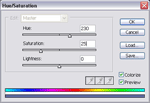 Open the Hue/Saturation menu ( Image > Adjustments > Hue/Saturation ) and use the following settings to the left.
Open the Hue/Saturation menu ( Image > Adjustments > Hue/Saturation ) and use the following settings to the left.
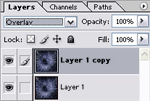 Duplicate the layer and change the Blending Mode of the new layer to "Overlay".
Duplicate the layer and change the Blending Mode of the new layer to "Overlay".
Optional: If you wish to add more color, create a new layer above all the existing layers. Set the Blending Mode of this layer to "Color". Now add color to this layer and it should add color to the warp.




