
3D Spike Ball
Easily create a spikey ball that could be used both as an object or a background.
Steps:
4 Steps Difficulty:
EasyImportant Tools:
- Elliptical Marquee Tool
- Extrude
- Hue/Saturation
- Blending Mode
- Gaussian Blur
Step 3 - Extruding and Coloring
![]() Extrude ( Filter > Stylize > Extrude ) the layer with the settings shown to the left.
Extrude ( Filter > Stylize > Extrude ) the layer with the settings shown to the left.
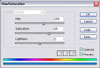
 Colorize the image by opening the Hue/Saturation window ( Image > Adjustements > Hue/Saturation ) and using settings similar to the ones in the image to the left. You can play around with the values as you wish.
Colorize the image by opening the Hue/Saturation window ( Image > Adjustements > Hue/Saturation ) and using settings similar to the ones in the image to the left. You can play around with the values as you wish.




